This section helps you to add new questions to the questions bank for either the purposes of assessments or surveys. For the Assessments, there are three categories of questions that you can add (Basic Types, Advanced Types and Manually Graded Types). For the Surveys, there are two categories of questions that you can add (Open-Ended Types and Closed-Ended Types).
For the Assessments Questions Bank you will get a screen that looks like this
.gif)
For the Surveys Questions Bank you will get a screen that looks like this
.png)
Add a New Question
This section will help you add a new question to the questions bank. You can select to add a new question from the different types of questions available (e.g. Essay, Multiple Select, Fill in the blanks).
1.Click on the ![]() button.
button.
2.Select the type of question that is applicable.
3.The editor for that question type will be displayed and you can start filling in the details as you need.
Add a New Question with the Preview function
This section will help you add a new question to the questions bank using the Preview a Question pop up window. You can add a new question of the same type that you are previewing. For example, if you are previewing a Multiple Choice question, you can add another new Multiple Choice Question. In the preview a question pop up window.:
1.Click on the ![]() button.
button.
2.The editor for that question type will be displayed and you can start filling in the details as you need.
Add a New Question with the Reuse function
You can also add a new question to the questions bank using the Reuse function.
Add a New Question from Search and Filter
If you search and filter for a question and it does not exist, you will get a message that looks like this:
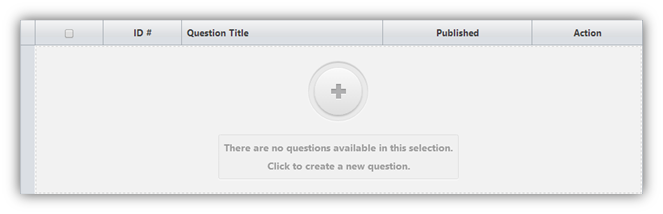
•Click the ![]() button and you will be redirected to the Add Question page.
button and you will be redirected to the Add Question page.
See Also
SwiftAssess © 2021