This section helps you preview a question in the question bank. You can use this feature to see what a question looks like before you publish it for an assessment. In the preview questions pop up window, you can interact with the question based on what type it is (e.g. Multiple Choice). You can also view the details of the question and see the different types of criteria it holds. You can also add a new question of the same type based on the current questions selection.
Preview a Question
This section will help you open a pop up window where you can preview a question and subsequently see the details for it or add a new question based on the same type.
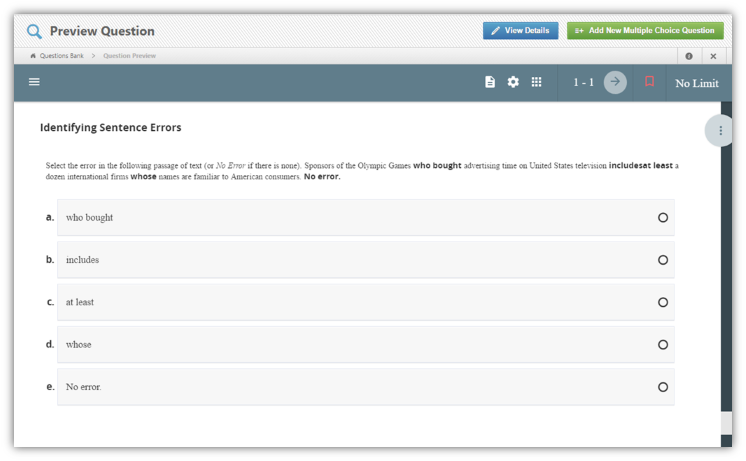
|
1.Go to the question that you would like to preview. 2.Click on the 3.You will be redirected to a pop up window where you can preview the question and view details about the question you have selected. 4.Make the necessary changes and save the question. |
|
|
|
You can also add a new question of a similar type of question that you are previewing. Click on green button at the right top corner to add a new question of the same type. |
See Also
SwiftAssess © 2021
.png)