Access
This section helps you to manage survey accessibility. The options that can be edited include availability, desktop and mobile access, setting a password, who can access it, IP filter rules, and SSL security.
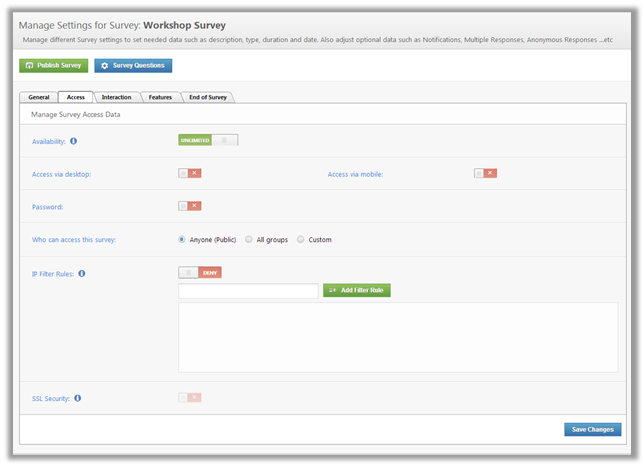
1.Set the availability of the website; “Unlimited” means the survey will be available all the time and will not close, and “Limited” means that the survey will start in the “Start date” and end in the “Cutoff date” that you specify.
2.Check "Access via Desktop" if you want the survey to be accessed from desktop.
3.Check "Access via Mobile" if you want the survey to be accessed via mobile.
4.Check “Password” if you want to set a password to the survey. The survey can be accessed and answered by those who have the password only. If you do not want a password, leave it unchecked.
5.Specify who can access the survey by choosing either “Anyone (public)”, “All groups”, or “Custom”. The latter option allows you to specify certain people or groups for this survey.
6.Specify the IP range in the “IP Filter Rules”, so that only the people within the range of this IP will be allowed to take the survey.
7.Check "SSL Security" option allows you to encrypt the data when it is transferred over the network.
8.After you are done editing, click ![]()
See Also
SwiftAssess © 2021