To grade a Recording question, first go to the response, either by the examinee response or by the question response and click "View Answer". Once you do this, you will get a window that looks like this:
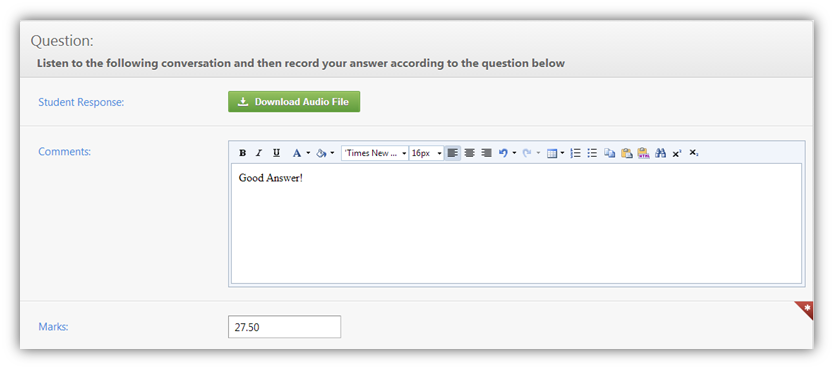
•View the question title under Question:
•Download the student's response to the question by clicking ![]() . The file will be downloaded as a .mp3 file.
. The file will be downloaded as a .mp3 file.
•To add marks to the question, enter the marks out of the allocated number, in the text box provided.
oIf the question has a rubric associated with this, then you can grade the question according to the rubric. For more information on grading with rubrics, please see Grade Using Rubrics.
•Click the ![]() button to grade the response.
button to grade the response.
See Also
SwiftAssess © 2021