Survey Questions Grid
Here you can manage the existing questions of the survey.
•You can delete a question by clicking on ![]()
•You can also delete multiple questions by checking more than one question from the gird, and then clicking on ![]()
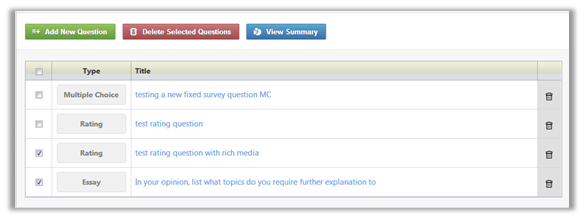
•You can rearrange the questions order by dragging and dropping. The survey will show the new order of the questions.
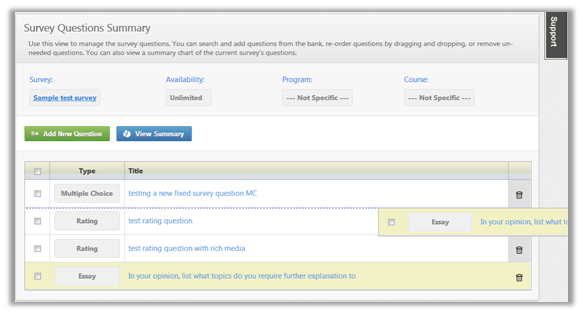
Also, you can review a specific question by clicking on its title. For instance, if you click on "test rating question", a preview of the question will open in a new window.
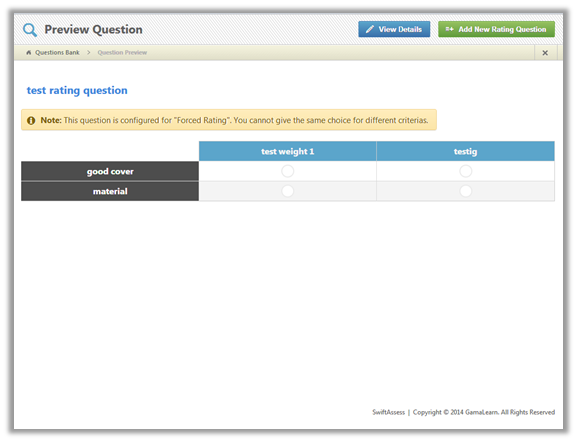
You can execute two options here; View Details, and Add New Question.
View Details
You can click on ![]() to edit the question details. In the case of rating questions, you can edit options such as answer choices, weight, criteria, and Forced Rating.
to edit the question details. In the case of rating questions, you can edit options such as answer choices, weight, criteria, and Forced Rating.
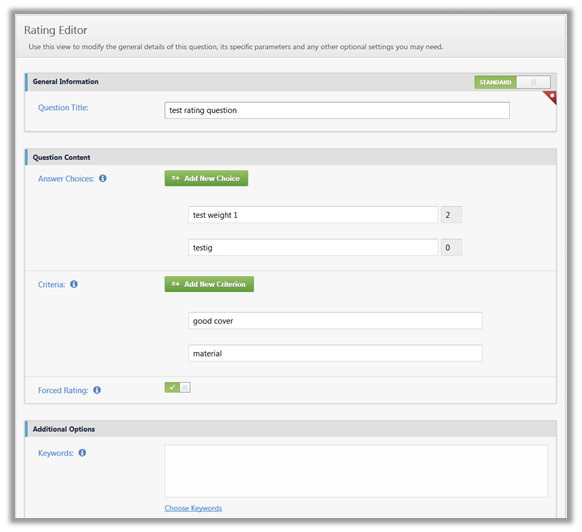
once you are done, click![]() , or click
, or click ![]() if you do not want to save what you edited. You can also choose
if you do not want to save what you edited. You can also choose ![]() to save all the editing you made in a new question without affecting the original one. You can also specify the question type, so it does not have to be the same type as the original.
to save all the editing you made in a new question without affecting the original one. You can also specify the question type, so it does not have to be the same type as the original.
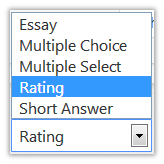
|
|
If the question you are trying to edit is also associated with one or more other surveys that are already published and/or have received responses, then you will not be able to edit it. The following warning message will appear. |
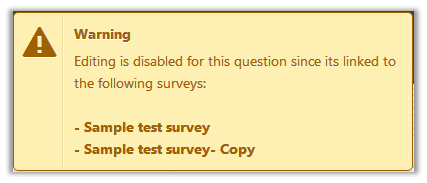
Add new Question
There is a button that allows you to add a new question of the same type as the question you are previewing. In this case, the button title says ![]() because the question that is being previewed is of rating type. This will take you to the page in which you would add a rating question to the survey questions bank.
because the question that is being previewed is of rating type. This will take you to the page in which you would add a rating question to the survey questions bank.
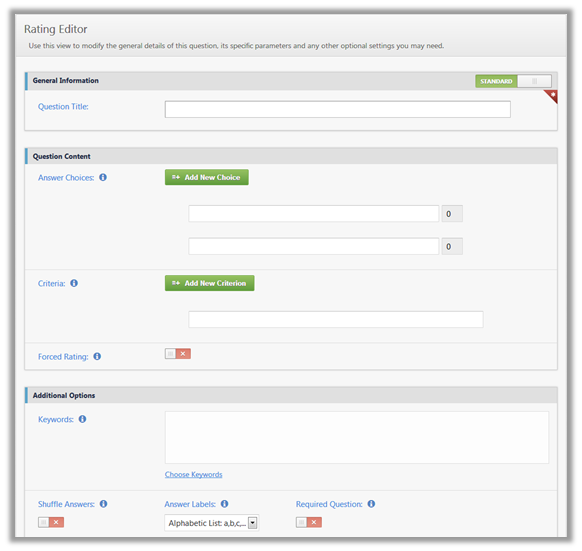
After you are done and you are back to the original view of the Manage Survey Questions, you need to click![]() in order to preserve everything you have edited.
in order to preserve everything you have edited.
See Also
•Search and Filter Survey Questions
SwiftAssess © 2021