On the SwiftAssess user Dashboard, you can see the user pane at the top of the screen which you can click to drop down. You can click on "Update Password" to change your current password. You will get a warning message that says that you will be logged out of your account to change your password.
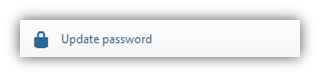
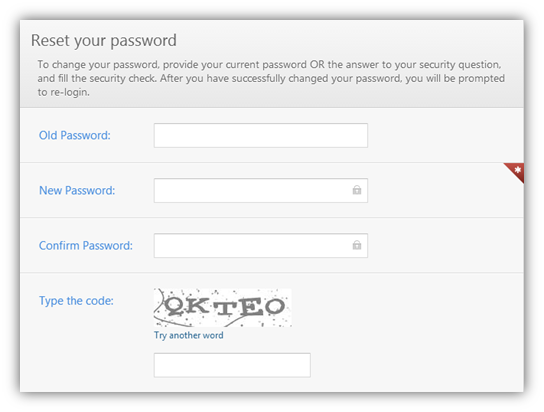
On the Reset Password page, to change your current password:
1.Enter your old password.
2.Enter your new password.
|
|
Your password should be at least 6 characters with at least one digit (number). |
3.Confirm your new password.
4.Type in the verification code that is shown there. If the code is not clear, you can click on "Try another word" to get another code. This code is not case-sensitive.
5.Click ![]() to reset your password.
to reset your password.
See Also
SwiftAssess © 2021