Managing administrators defines the set of access control permissions and scope for each administrator. There are two types of administrators: a full administrator, and a limited administrator. A full administrator has full control over other users and has all access control permissions and scope. A limited administrator, however, can control examinees only, and a full administrator defines his/her access control permissions and scope.
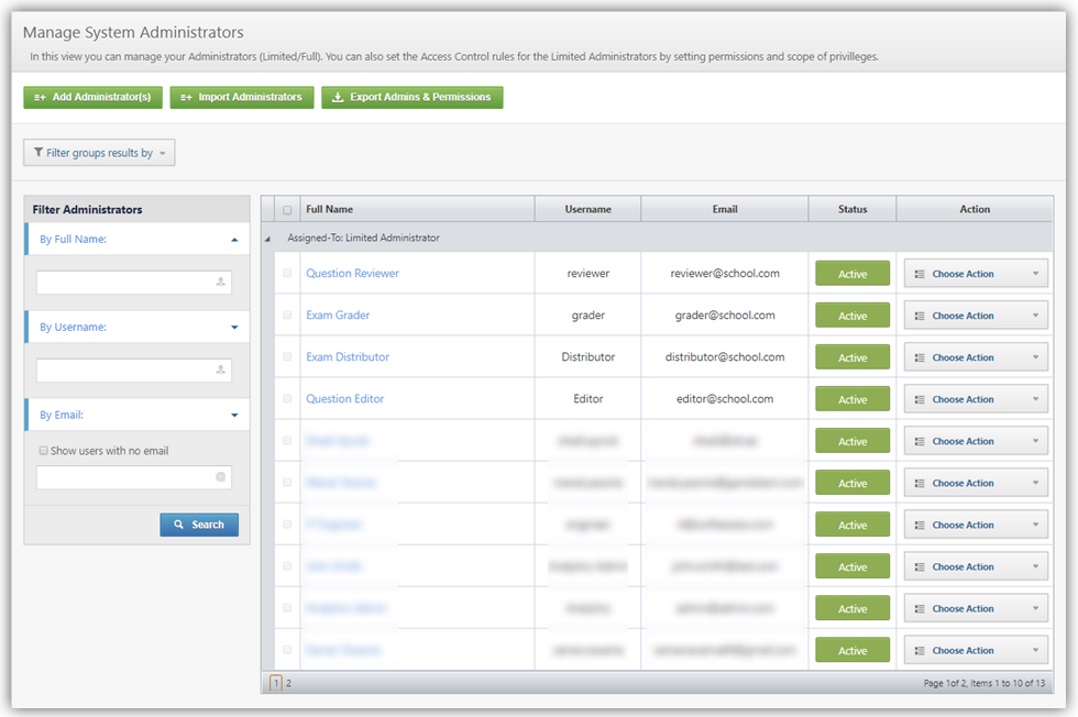
Add an Administrator
|
To add an administrator:
• Click
•Choose the type of administrator you want to add using the switch •Enter the Username, the administrators full name, e-mail address, and mobile number. •Click |
|
Import an Administrator
To import an administrator:
•Click ![]() .
.
•You will be redirected to Import Users Page.
Export admin & permissions
You can also export all the active administrators (Full control & Limited) with all their permissions to an excel sheet by clicking the ![]() button.
button.
When you download the excel sheet you will see administrators information such as Username, Full Name, Privileges and more.
View Administrators
|
Filter and view administrator: 1.Click 2.Choose the group of administrators you want to view (all groups, full control, or limited control). 3.View the administrators within the group you chose in the table.
|
|
Manage Administrator Details
|
You can manage the information of both full and limited control administrators. Yet, you can change the permissions of limited control administrators only. Manage Administrators Information 1.Click on the menu labeled "Choose Action" in the table. 2.Click on "Edit."
3.You are directed to Manage Administrator Details 4.Edit the administrator information (type, name, e-mail address, and mobile number).
5.Click Manage Limited Administrators Permissions Refer to Access Control Management to learn how to manage an administrators permissions. Delete an Administrator •Delete an administrator. 1.Click on the drop down menu labeled "Choose Action" in the table. 2.Click "Delete." •Delete multiple administrators. 1.Select the administrator by clicking 2.A new button |
|
Conditions
•A full administrator is allowed to manage all users. Yet, a limited administrator can only manage examinees.
•An administrator's status stays "Pending" until he/she receives an activation e-mail and logs in to his/her account.
•You can only delete inactive/pending administrators.
See Also
SwiftAssess © 2021
.png)
.gif)
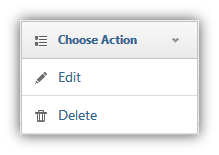
.png)