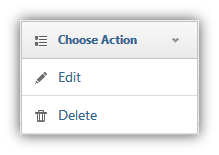The policy plan specifies the number of exams to be taken in a program. The policy plan items marks make up the total mark of a program.
.gif)
Manage Policy Plan Items
|
Manage policy plan items as follows: 1.Add a new plan item. 1.Click 2.The view expands to provide text fields for adding a plan item.
3.Choose the course to which you are adding a plan item. 4.Enter the plan item name. 4.Enter the Percent of the plan item. 5.Enter the mark of the plan item. It must not exceed the course remaining marks. 6.Enter the passing mark of the plan item. It must not exceed the course remaining passing marks. 7. Choose the kind of activity from the drop down menu. 8. You can choose to configure the difficulty percentage for this plan item. If you want to have a difficulty percentage, choose •In this table, you can see the difficulty level, the percentage of it and the action drop down menu. oHere, you can Edit the difficulty or Delete the difficulty •To add a new question difficulty, click on
oChoose the question difficulty level oChoose the percentage of questions with that difficulty level oClick 9. Click 2.Edit a policy plan item. 1.Click on the drop down menu labeled "Choose action." 2.Click "Edit."
3.The view expands to provide text fields filled with the plan item information for you to edit. 4.Modify the plan item name. 5.Modify the mark of the plan item. It must not exceed the course remaining marks. 6.Modify the passing mark of the plan item. It must not exceed the course remaining passing marks. 7.Click 3.Delete a policy plan. 1.Click on the drop down menu labeled "Choose action." 2.Click "Delete."
|
|
Exceptions
•Plan item mark is greater than the course remaining marks.
•Plan item passing mark is greater than the course remaining passing marks.
•All assessment related to a plan item will be deleted if you delete the item.
Conditions
•Plan item mark must not exceed the course remaining marks.
•Plan item passing mark must not exceed the course remaining passing marks.
See Also
SwiftAssess © 2021
.png)
.png)
.png)