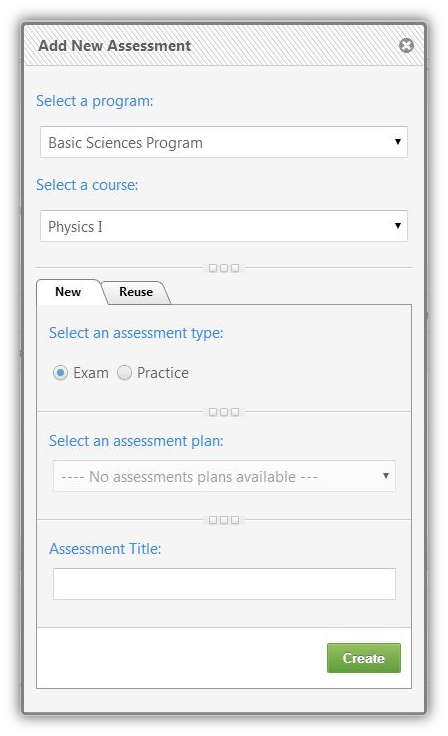When you add a course to a program, you define the plans of assessments related to the course. For example, the course you add might have quiz 1, quiz 2, midterm, and final assessment plans. A new assessment is then added for each of these plans. An assessment could be an exam or a practice. There is only one exam for each plan, but you can have more than one practice.
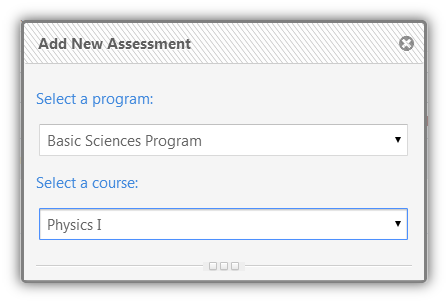
Add an Assessment
|
Follow the steps below to add an assessment: 1.Click 2.A pop-up screen will appear to choose the course to which you want to add the assessment. 3.Click on the drop down menu labeled "Select a program." 4.Choose the program of the course. 5.Click on the drop down menu labeled "Select a course." 6.Choose the course. 7.More settings will appear to create a new assessment. 8.Click on the radio box of "Exam" or "Practice" based on the type of the assessment you are adding. 9.Click on the drop down menu labeled "Select an assessment plan."
10.Choose the plan of the assessment you are adding. 11.Type the title of the assessment. 12.Click 13.You will be directed to the assessments settings. |
|
Conditions
•There is a plan for each assessment.
•Each plan can have one exam but several practices.
•You can only use new plans to add new exams. Practices can be added to used plans.
See Also
•Assessment Policy Instructions
SwiftAssess © 2021