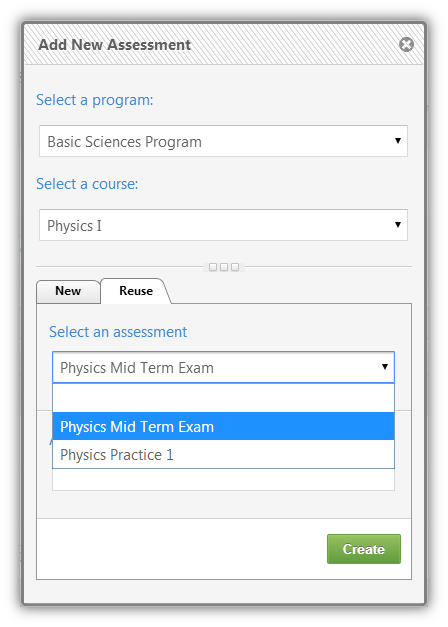To reuse an assessment means that there is a plan and that plan already has an assessment that had been published. For example, a course that is repeated every semester at college is already defined with certain assessment plans that are used and reused every semester to update assessments. When an assessment is reused, it is not deleted; instead, a copy of that assessment is created but with a different time stamp.
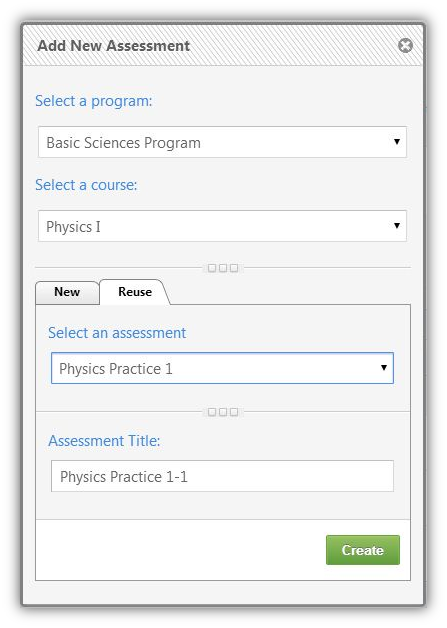
Reuse an Assessment
|
Follow the steps below to reuse an assessment: 1.Click 2.A pop-up screen will appear to choose the course to which you want to add the assessment 3.Click on the drop down menu labeled "Select a program." 4.Choose the program of the course. 5.Click on the drop down menu labeled "Select a course." 6.Choose the course. 7.More settings will appear. 8.Go to the tab labeled "Reuse." 9.Click on the drop down menu labeled "Select an assessment." 10.Choose the assessment you want to reuse (could be an exam or a practice). 11.The title of the assessment will automatically appear.
12.Click 13.A warning message appears asking for confirmation. 14.Confirm that you want to reuse the assessment. 15.You will be directed to the assessments settings. |
|
Conditions
•If the assessment exists, you can reuse both exams and practices.
See Also
•Assessment Policy Instructions
SwiftAssess © 2021