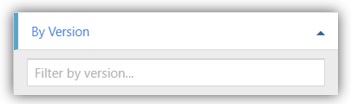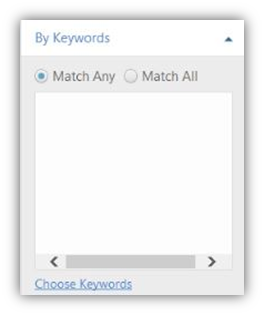Survey Questions helps you to filter the questions in the question bank. You can filter by five basic filter types (e.g. By Question Types).

By Question Type:
|
This section will help you select the kind of question that you want(e.g.: Essay) You can filter selecting one or more types of questions by selecting the check box that is relevant. 1.Under “By Question Types” check boxes, click on the check box that is desired (e.g. Essay) 2.The selected question will appear in the check box as a black tick. 3.Click on the |
|
By Status Type:
|
This section will help you select the status of the questions that exist. It can be a published question or an unpublished question, It can also be Retired or In Review type of question. You filter the questions by the status by selecting one or both of statuses. You can select the check box for the type of status that is relevant.
1.Under the “By Status Type” check boxes, click on the type of question status that you would like (e.g.Retired) 2.The selected question status will appear in the check box as a black tick 3.Click on the |
|
By Version:
|
This section will help you select the questions based on their version. The version must have a unique ID (e.g. Q_1_3_3)
1.Under the “By Version” , type the version unique ID that is related to a specific question type. 2.Click on the |
|
By Keywords:
|
This section will help you select the questions based on the keywords it contains. You can do this by one of two options. Either Match All or Match Any. Match All will filter all the results from every keyword that has been typed into the box. Match Any will filter all the results from any keyword that has been typed into the box.
1.Under the “By Keywords” menu, click on the type of Keyword selection that you would like (e.g. Match All) 2.Type in the relevant keywords and separate them by using the “Enter” button on your keyboard 3.Click on the |
|
By Required:
This section will help you select the questions based on the requirement of the question. You can do this by one of two options. Either Required or Not Required. Required will filter all the results from the questions that have been preselected to be required questions. Not Required will filter all the results from the questions that have been preselected to be not required questions.
1.Under the “By Required” check boxes, check on the type of question requirement that you would like (e.g.Required)
2.Type in the relevant keywords and separate them by using the “Enter” button on your keyboard.
3.Click on the ![]() button to view the filtered results.
button to view the filtered results.
Search By Question Text:
You can search for a question by typing in the question title or the description in the search field and then clicking the ![]() button.
button.
.png)
|
|
You can search by more than one filter. For instance, you can choose “Question Type(s)” and “Status” and then click |
Exceptions:
•No Results Found
•For no questions that meet the specified filters:
•Refine your search criteria
OR
•Create a new question
•Default Results
•If you do not specify any filter, the view switches back to the default view
See Also:
SwiftAssess © 2021
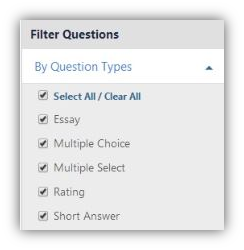
.png)