The Multiple Choice questions provide the examinee with a question followed by a list of choices. Single choice is allowed. This question is in the Basic Types of questions and is available for Assessments and Surveys. On the Add Question click on "Multiple Choice". You will be redirected to the editor for the Multiple Choice question.
Add a New Multiple Choice Question for Assessments
.png)
|
•To add a new choice to the question, click the •To delete a choice from the question, hover towards the left of the text editor of the option and you will see a •Specify the choices for answers in the Choices columns in the "Question Content" section of the rich text editor. •Select the answer that is correct by clicking the circle to the right of the text editor. |
|
Add a New Multiple Choice Question for Surveys
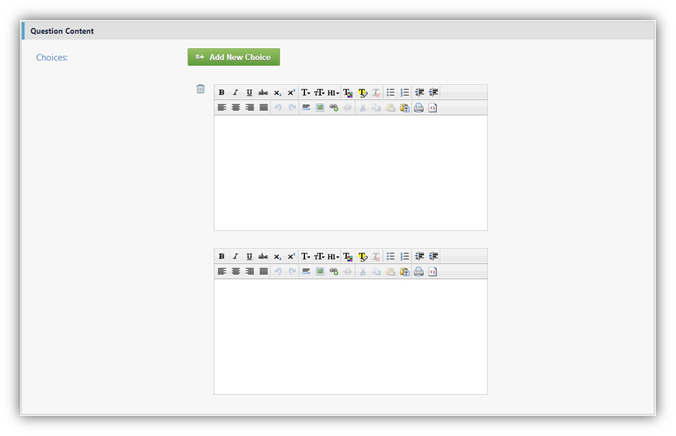
|
•To add a new choice to the question, click the •To delete a choice from the question, hover towards the left of the text editor of the option and you will see a •Specify the choices for answers in the Choices columns with the rich text editor. |
|
To see what a Multiple Choice question will look like, see Multiple Choice Question Preview.
|
|
The minimum number of choices for Multiple Choice questions is two. You will get a warning message saying that have reached the minimum number of choices. |
|
|
If you wish to create a True Or False Question but with different names for options (e.g. Yes or No, Right Or Wrong), you can do it using the Multiple choice editor and editing the choices to become those that you require. |
|
|
You can also add Mathematical choices to the editor. Toggle from the |
See Also:
SwiftAssess © 2021