In the Questions Bank Rules section in the Scopes tab, you can manage and edit specific details that the limited administrator is allowed access to within the questions banks.
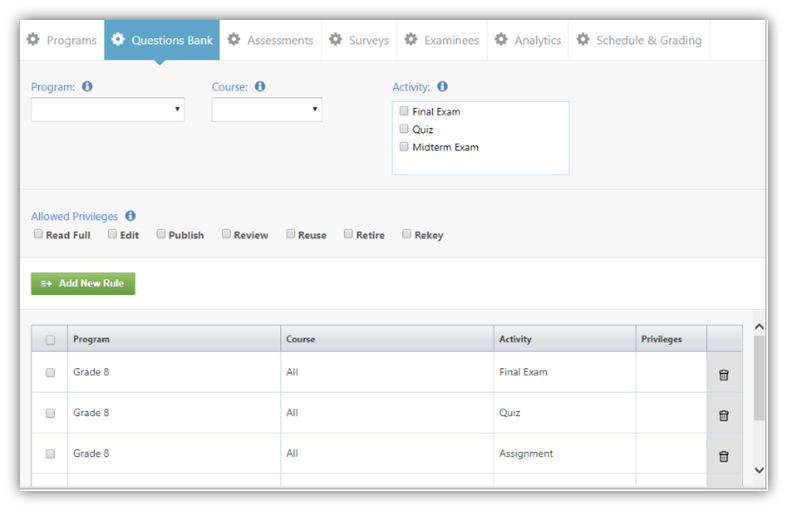
Add New Rules
To add a new rule:
1.Select a program from the drop down menu.
2.Select a course from the drop down menu.
3.Select one or more Activity types.
4.Choose what privilege(s) you would like to allow by checking the box![]() . You can choose to allow the limited administrator to Read Full and/or Edit and/or Publish and/or Review and/or Reuse and/or Retire and/or Rekey anything related to the questions bank of the selected course(s). You will get the privileges abbreviated by the letter. F for Read Full, E for Edit, P for Publish, R for Review, T for Retire, K for Rekey, U for Reuse. in the Privileges column.
. You can choose to allow the limited administrator to Read Full and/or Edit and/or Publish and/or Review and/or Reuse and/or Retire and/or Rekey anything related to the questions bank of the selected course(s). You will get the privileges abbreviated by the letter. F for Read Full, E for Edit, P for Publish, R for Review, T for Retire, K for Rekey, U for Reuse. in the Privileges column.
|
|
You can choose not to select any privileges and this will only allow the Limited Administrator access to that Questions Bank but not make changes to it |
5.Click the ![]() button.
button.
Delete Rules
To delete an existing rule, click on the ![]() button beside it.
button beside it.
To delete multiple rules:
1.Check the boxes beside the rules that you would like to delete.
2.You can see a ![]() button appear which you can click to delete the selected rules.
button appear which you can click to delete the selected rules.
|
|
If the limited administrator tries to perform an action outside of the rules allowed, an Access Denied message will appear. |
See Also
SwiftAssess © 2021