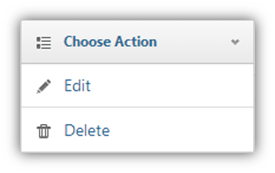Manage Difficulty Levels helps you set the levels of difficulty for the questions in Assessments. There are five preset levels of difficulty ( Very Easy, Easy, Intermediate, Difficult and Very Difficult) that are editable. In addition, you can also add new custom levels of difficulties.
On the Dashboard sidebar, hover over the Question Banks button and then click on Manage Difficulty Levels.
.png)
Add a new Difficulty Level
.png)
|
To add a new custom level of difficulty for questions 1.On the Manage Difficulty Levels page, click on the 2.You will get a pop-up screen where you have to enter the names of levels in English and Arabic 3.Fill in the names of the levels you want. 4.Fill the description of the new level. 5.Click
|
|
Edit an existing Level
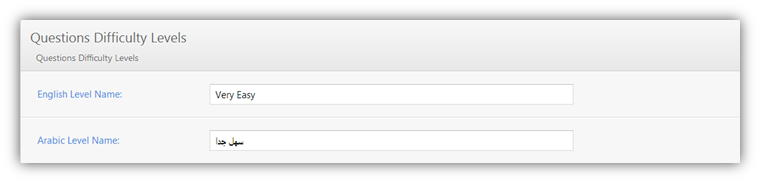
|
To edit the preset or custom levels of difficulty for questions 1.Go to the difficulty level you want to edit. 2.Under the Actions column, click on the Choose Action menu to allow it to drop down. 3.Click on Edit. You will get an editor at the bottom of the page. 4.Make the changes you wish to make and click
|
|
Delete a single existing Difficulty Level
|
To delete a single custom level of difficulty for questions 1.Go to the difficulty level you want to delete. 2.Under the Actions column, click on the Choose Action menu to allow it to drop down. 3.Click on Delete. You will get a warning message. 4.Click OK if you want to confirm deleting the level or click Cancel to go back.
|
|
Delete multiple Difficulty Levels
|
To delete multiple levels of difficulty for questions 1.Check the boxes beside the difficulty levels that you want to delete. 2.A 3.You will get a warning message. Click OK if you want to confirm deleting the selected levels or click Cancel to go back.
|
|
|
|
All Difficulty Levels are editable. However, if a Difficulty level has been assigned to any assessment questions, you only edit them but not delete them. |
SwiftAssess © 2021
.png)